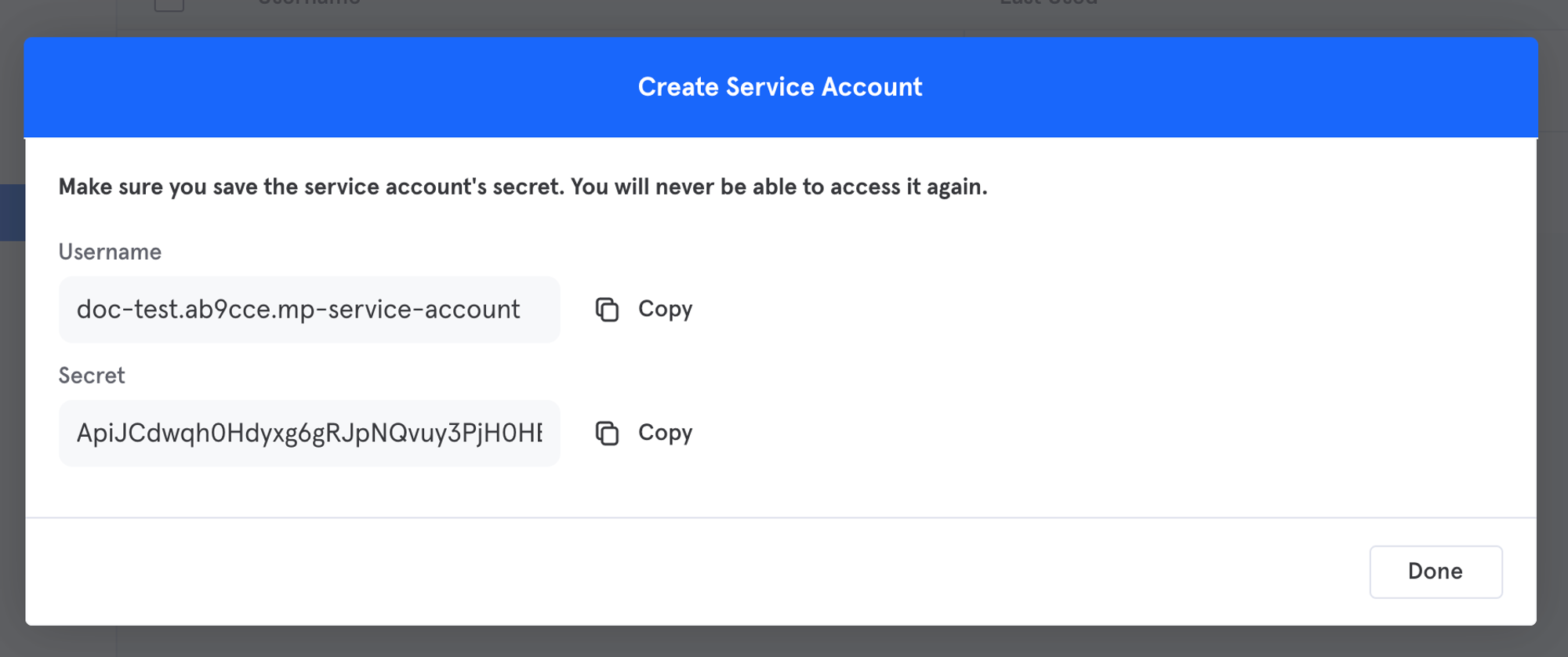Mixpanel
Integrations are only available after the Team selected contains a Schema defined, for more details on how to create a Schema visit: Generate a Schema
Enable Mixpanel Integration
Here are the steps to integrate Mixpanel with Begin AI:
- Select Integrations from the navigation menu
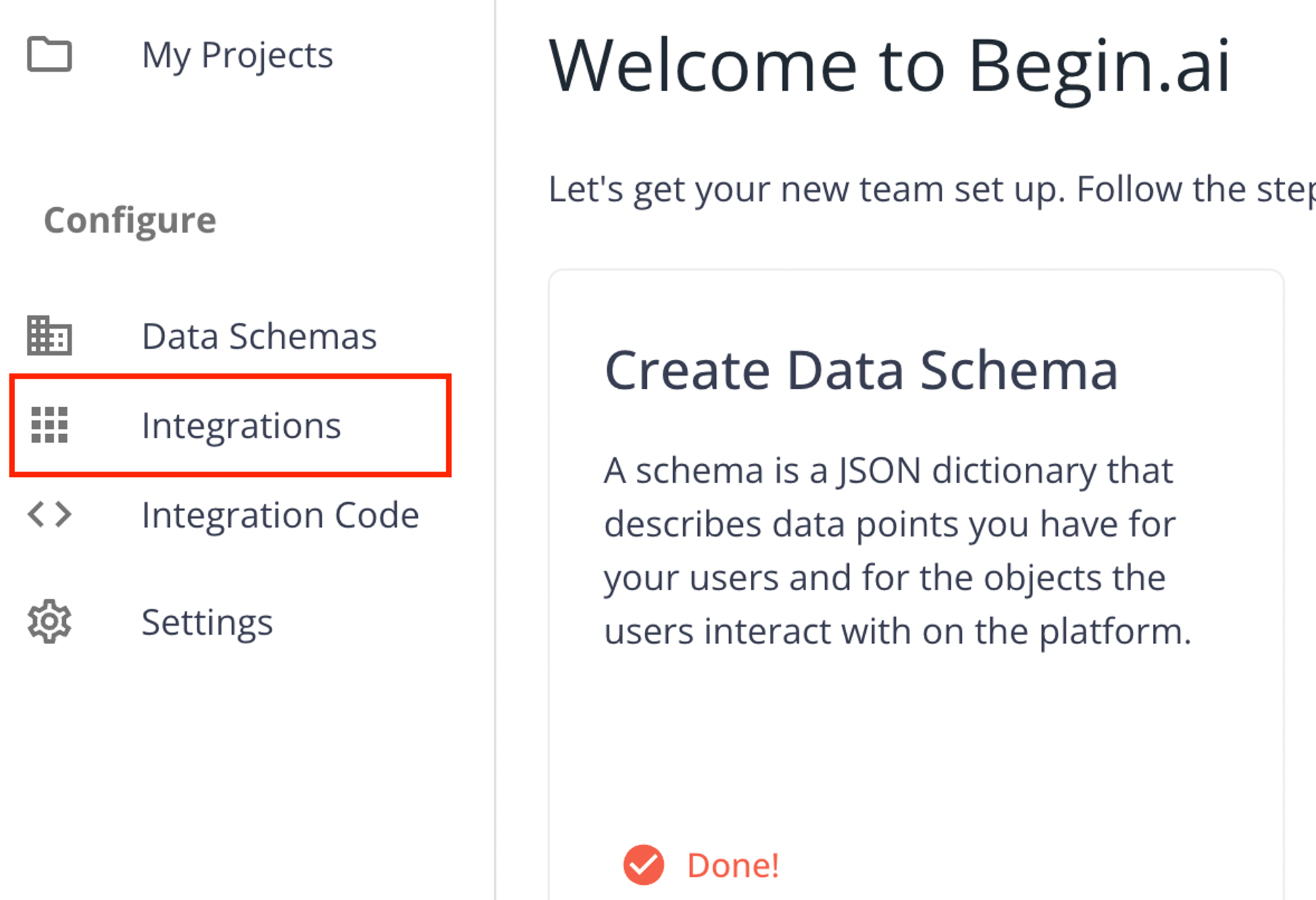
- Select Mixpanel from the list of integrations available
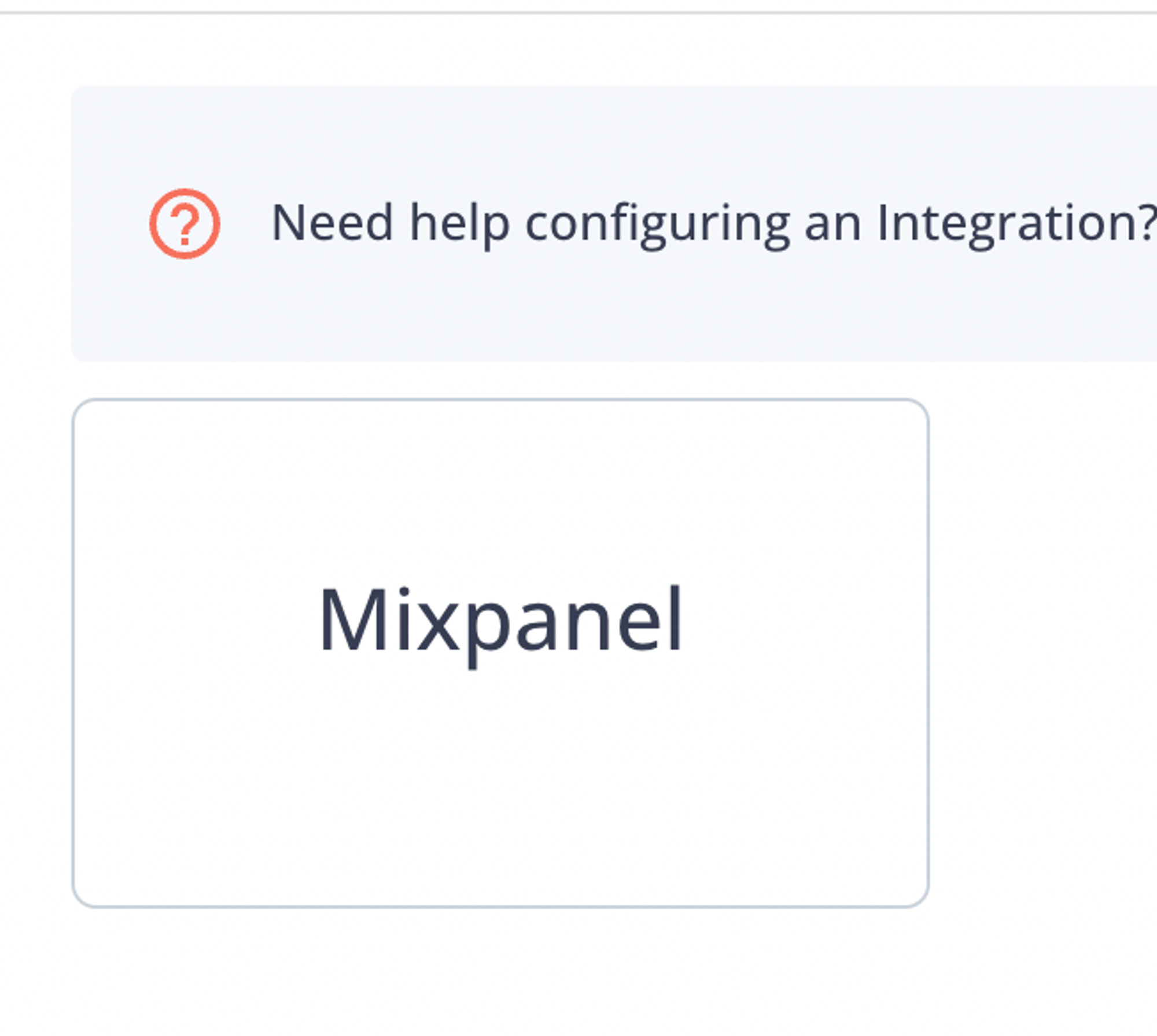
- Click on Enable to have the integration enabled for your Team
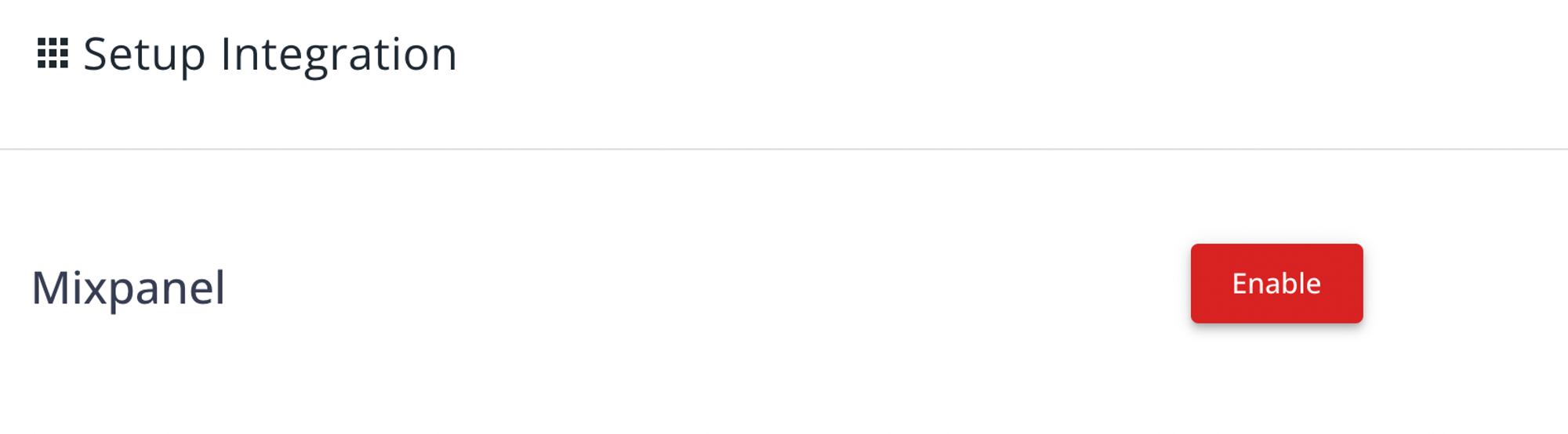
The integrations are Team specific, if your organization has multiple teams the steps must be repeated for each one that will benefit from the integration
Now you have the integration enabled for your Team, let’s set it up 🙂
Before proceeding, make sure you have a Service Account created on Mixpanel for the project which you want to integrate with Begin AI.
For more details visit the Mixpanel documentation
On Mixpanel, open ⚙️ → Project Settings, under Project Details you will find your Project ID
- Under Account Details, provide the following:
- Username → From Mixpanel Service Account
- Secret → From Mixpanel Service Account
- Project ID → From Mixpanel Project Settings
- Under Integrations Details, provide the following:
- Object → Object in which the properties will be matched with the events retrieved from Mixpanel
- Finally, click on Save Integration Details
Your integration is fully setup 😀, Begin AI will process data from your Mixpanel project every 24 hours
Disable Mixpanel Integration
Here are the steps to disable the Mixpanel integration with Begin AI:
- Select Integrations from the navigation menu
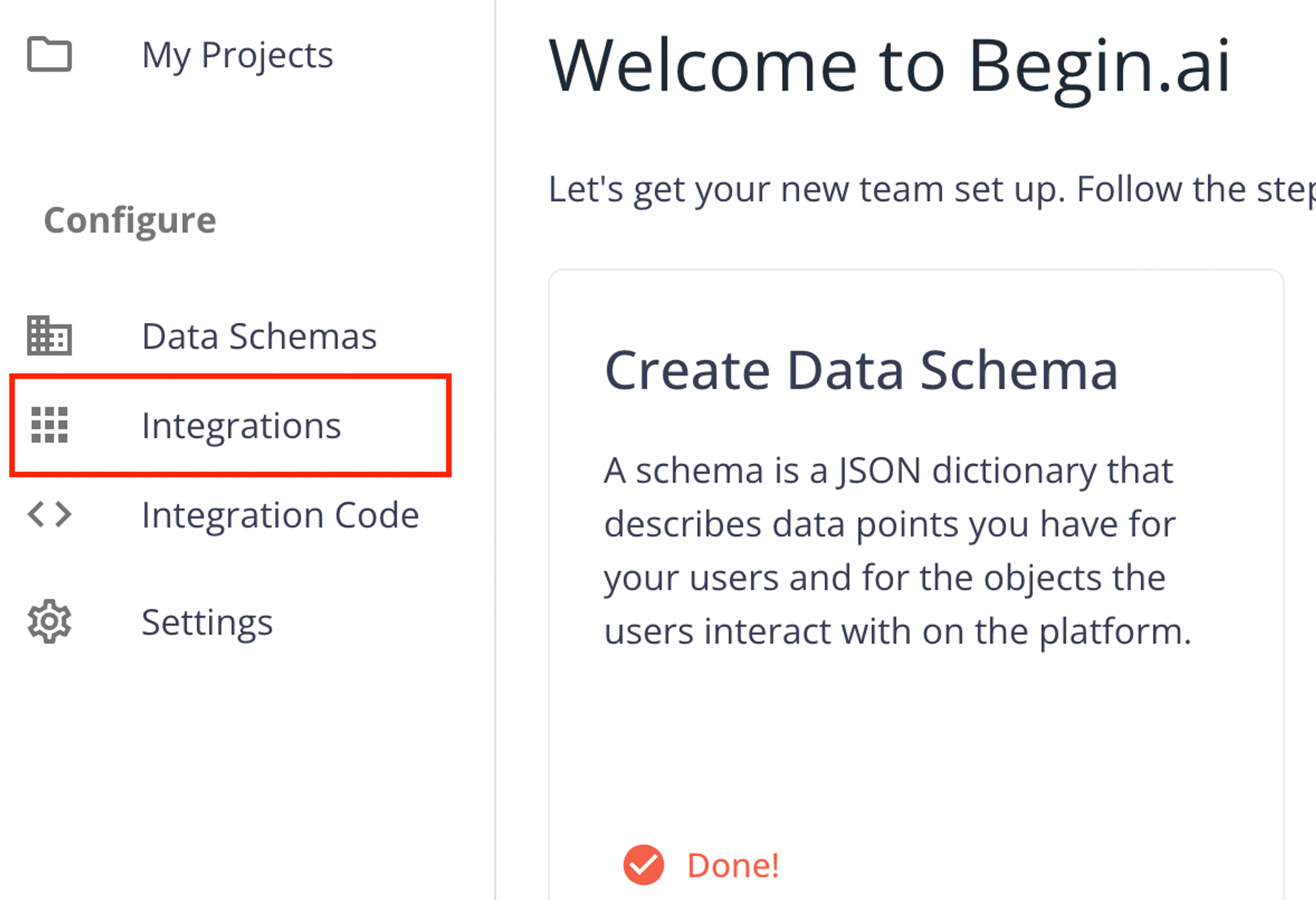
- Select Mixpanel from the list of integrations available
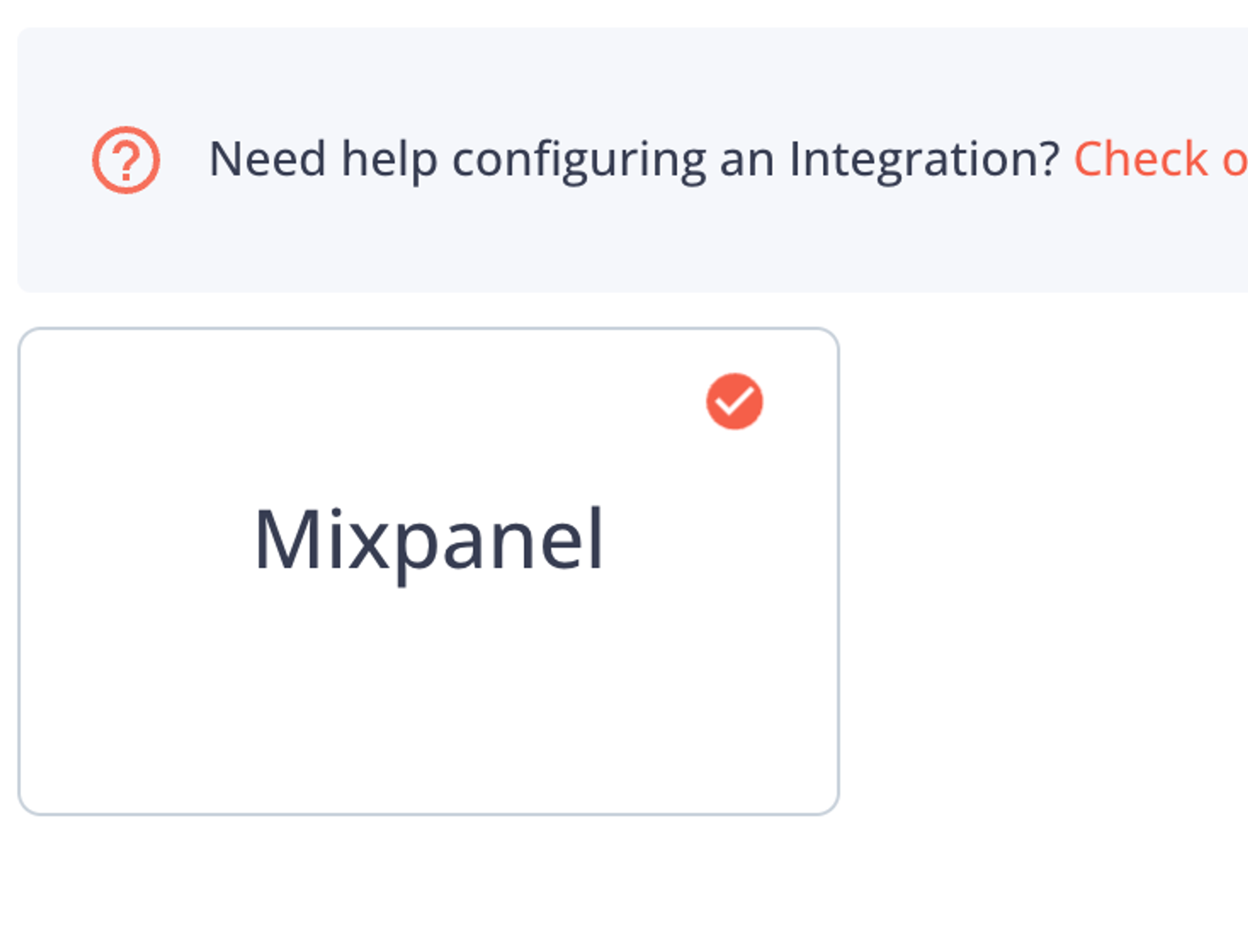
- Click on Disable to have the integration disabled for your Team
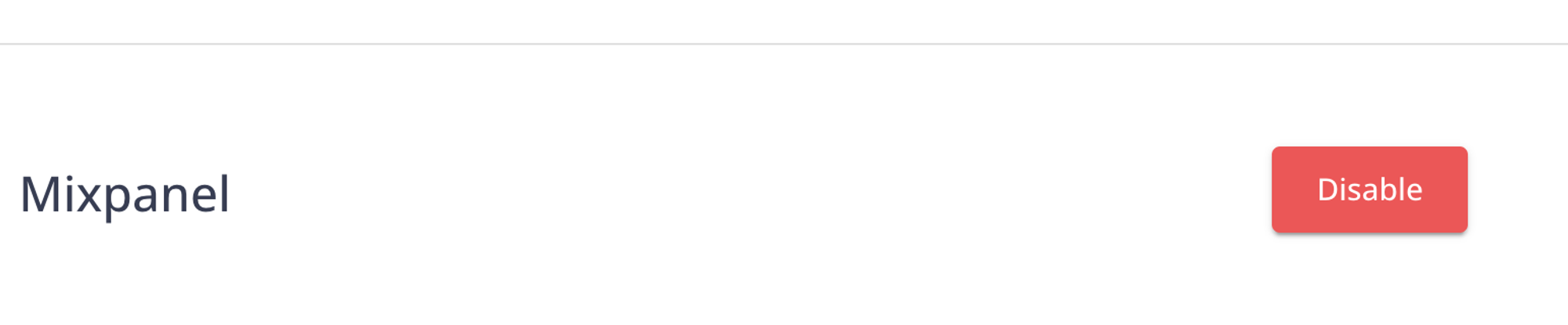
The integrations are Team specific, if your organization has multiple teams the steps must be repeated for each one